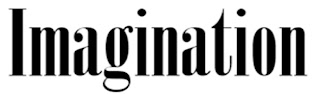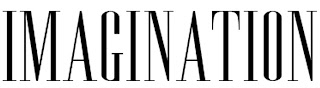Today we started our planning into our DVD Menus. I have researched into various aspects of DVD menus and which features suit my genre of Drama, the aspects I looked at are Colours, Animation, Textures, Fonts and Codes and Conventions.
Colours:
The colours which I would use on my DVD Menu is the colour scheme of Blues and Greens, these colours work well together and stand out from each other.
These colours is the colour scheme in which I would like my DVD Menu to follow as these colours work well together, I would like to use a blend of these colours in different shades for the effect on the DVD Menu.
IMAGINATION IMAGINATION
IMAGINATION IMAGINATION
IMAGINATION IMAGINATION
IMAGINATION IMAGINATION
Textures:
Textures which I think will work well on my DVD menu are textures such as fabrics, such as velvet, as this links in with my theme and will give the touch of the them to the DVD Menu. Also any textures which will link into the colour scheme and set the genre and theme of the movie will work well.
These Textures below show some examples of the types of textures which I would like to incorporate into my own DVD Menu
I have edited these images in Photoshop and have used the effects within Photoshop to transform the image. This image texture is the texture which I wish to use within my DVD Menu as this texture blends in with my theme of my movie. The use of the bold title and font style stands out and this shows how the colours stand out together.
Animation within my DVD Menu:
For my DVD menu it shall feature moving images and clips from my movie and therefore these will be my own clips which I will film in the process of making the DVD menu. These clips will be at the top of the main menu and will be placed in a frame for decoration and this will be one of the main features on the main menu and therefore people will be able to see clips from the film for them to get an idea of what the film is about. These clips will play in a loop on the main menu, which means that the whole DVD menu will play in a loop, the loop is about 30 seconds long, and once this time is up the whole DVD menu will repeat itself.
Animations Also Used: I would also like to use animations such as moving images/objects, I would like to include images such as shoes or fashion accessories within my DVD menu, this would be effective as the image could be rotating, an image such as a shoe could be rotating and this will show the theme of my movie and the genre of my movie, by a simple symbol.
This is the research which I have gathered today and this research will be added to and this will help me in creating my DVD Menu.
Fonts:
Fonts which I associate with Drama are fonts which stand out and are remembered for a certain drama and become the signature logo for the film itself.
These fonts below are fonts which show the theme and genre of my DVD Menu and incorporate the sense of fashion and highlight the Dramatic genre within the DVD Menu, so that if you take one look at these fonts they suggest Drama.
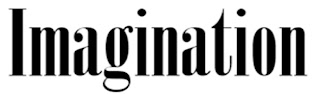 |
This font style is a bit more subtle, but still suggests Drama
and shows the 'elegant' side towards the Drama
Genre. |
 |
This font style stands out and suggests the genre and theme
of the movie, whihc is Drama and throughout the
DVD Menu this font will continued throughout
and this font may be become the font which
the DVD Menu is known for.
|
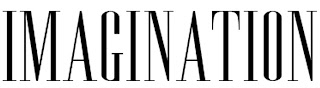 |
This font style suggests 'Drama', as this font is very similar,
to the font which was used for the Titanic movie, which was a
massive Drama film, this font will catch your attention. |
Animation and Still Images within my DVD Menu:
For my DVD menu it shall feature still images from my movie and therefore these will be my own images which I will capture in the process of making the DVD menu. These images will be at the top of the main menu and will be placed in a frame for decoration and this will be one of the main features on the main menu and therefore people will be able to see images from the film for them to get an idea of what the film is about. These images will play in a loop on the main menu, which means that the whole DVD menu will play in a loop, the loop is about 30 seconds long, and once this time is up the whole DVD menu will repeat itself. There will be several images within the DVD Menu, for example, one image will appear and another will appear straight after.
If I was able to use moving images I would use them in the same way as the still images, I have researched into both still images and moving images and have researched into existing DVD Menus which use these.
Examples of DVD Menus which use Clips and Moving Images: The Break Up uses moving images within the DVD menu, it uses clips from the movie and these are on a loop in so they will repeat themselves on the DVD Menu. For this menu there were two separate menus in which you could choose a side, ‘His or Hers’ choosing one of these would lead you to a menu which you could choose the different options and the options were the same on each menu. Each menu showed different clips, on ‘his’ menu the clips were of him and on ‘her’ menu it showed clips of her in the movie.
 |
This screen shot is from Legally Blonde 2
and is the Main Menu for the DVD
and this DVD uses various clips from the film being played in
a loop. This is similar in what I wish for my DVD
Menu layout to be, with clips from the film being
played on the main menu. |
Animations Also Used: I would also like to use animations such as moving images/objects, I would like to include images such as shoes or fashion accessories within my DVD menu, this would be effective as the image could be rotating, an image such as a shoe could be rotating and this will show the theme of my movie and the genre of my movie, by a simple symbol.
Below is an animation from an Existing DVD Menu:
 |
This image shows the DVD Menu of Bend It Like Beckham and this animation is of a football, which links into the theme of the movie and this animation bounces around the screen on the main menu and plays in a loop. |
DVD Menu to Include: Links From Main Menu
Below is the layout of how the scene selections will appear on each page, there will be between 2 to 3 pages of this layout.
Each window will feature a still image from the scene itself, one of the most important parts of the scene and the scenes name will be featured below the scenes image and to choose other scenes these will be listed down the side and you can simply click on the next scene selection buttons to take you to the next scenes within the film.
Scene 1
Scene Name | Scene 2 | Scene 3 |
Scene 4 | Scene 5 | Scene 5 |
Scenes 6-11
Scenes 12-17
Scenes 18-22
I chosen the film genre of Drama for my DVD Menu as this is a genre in which I am interested in and I would like to research into this genre to find out what is involved within Drama DVD Menus and how they come together as one. The title for my DVD Menu is Imagination, which is the same name which has followed on from my Movie Poster.